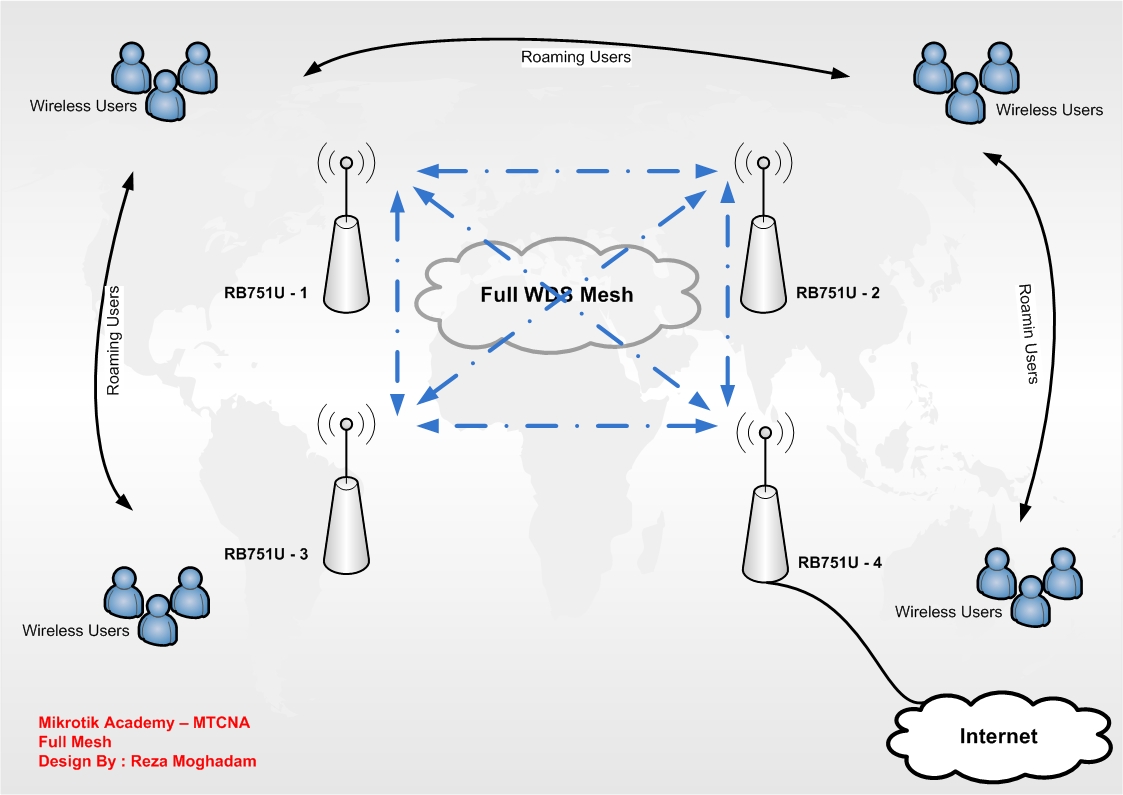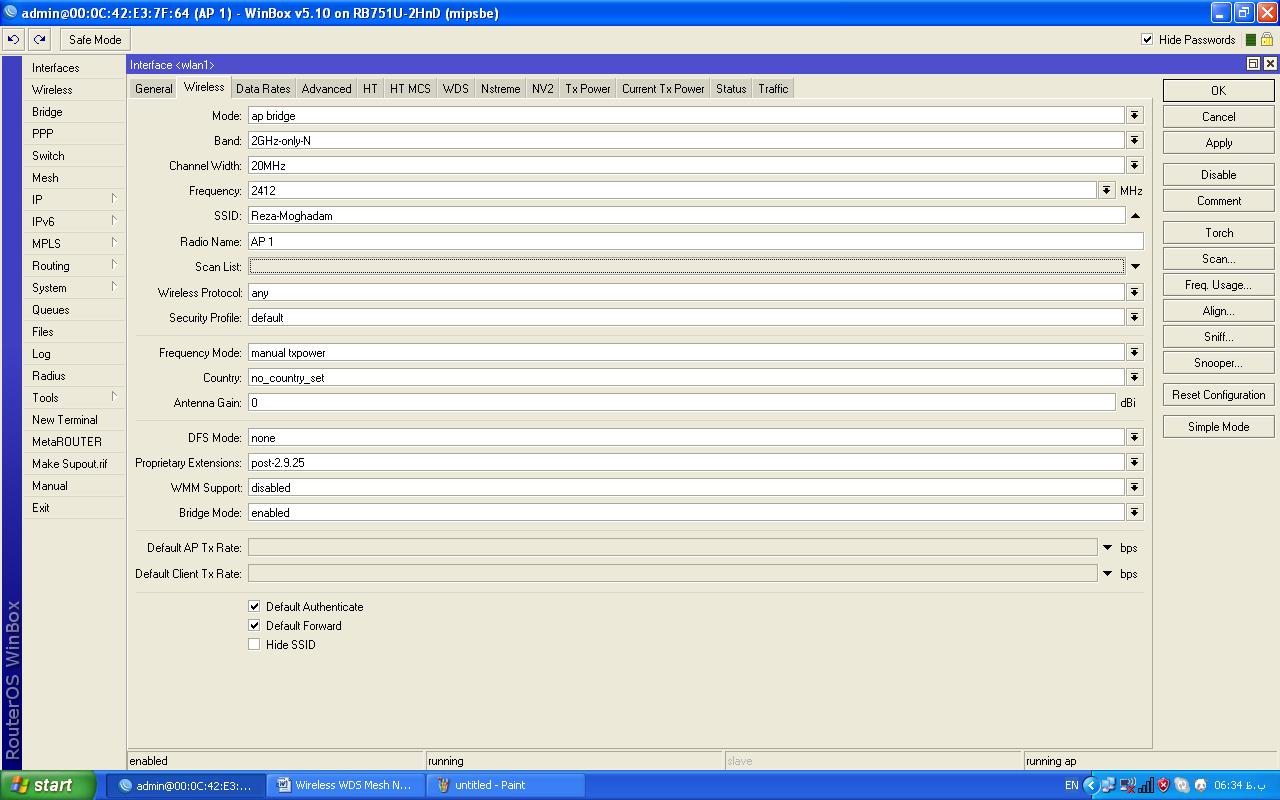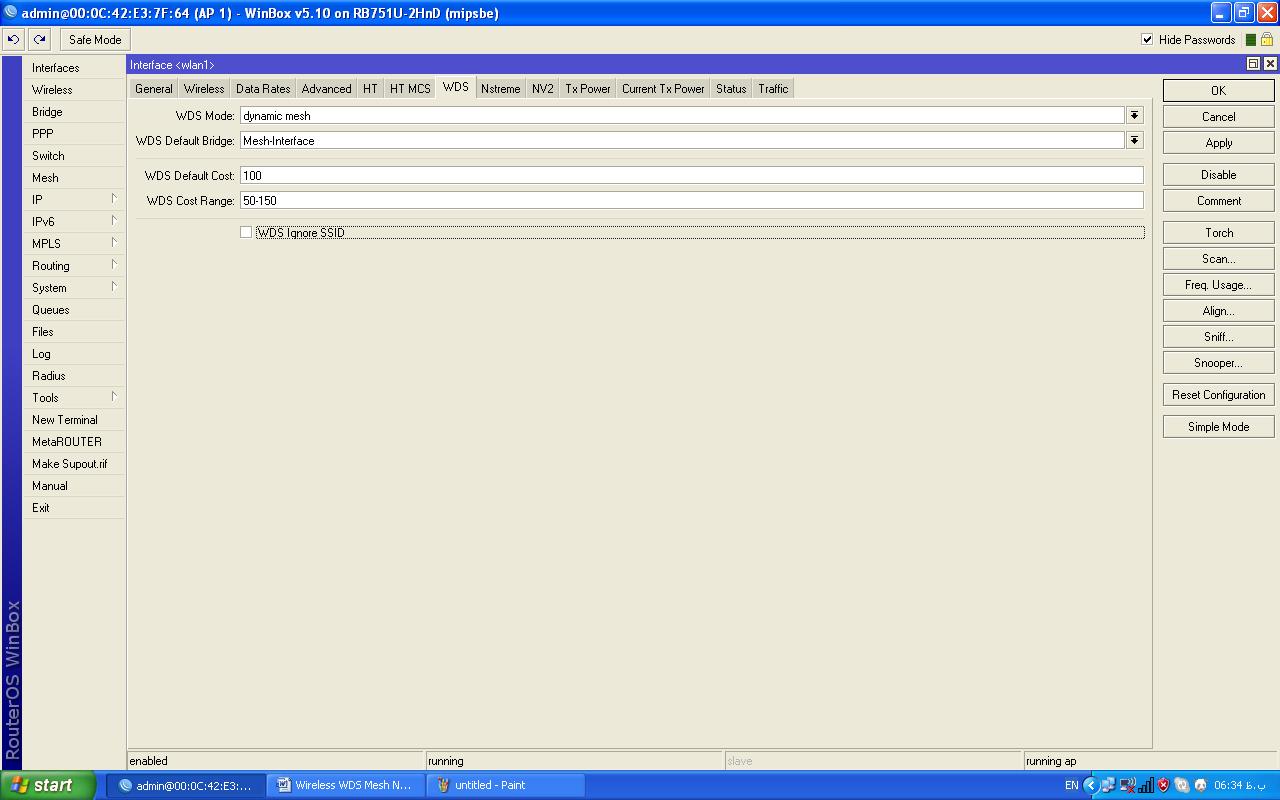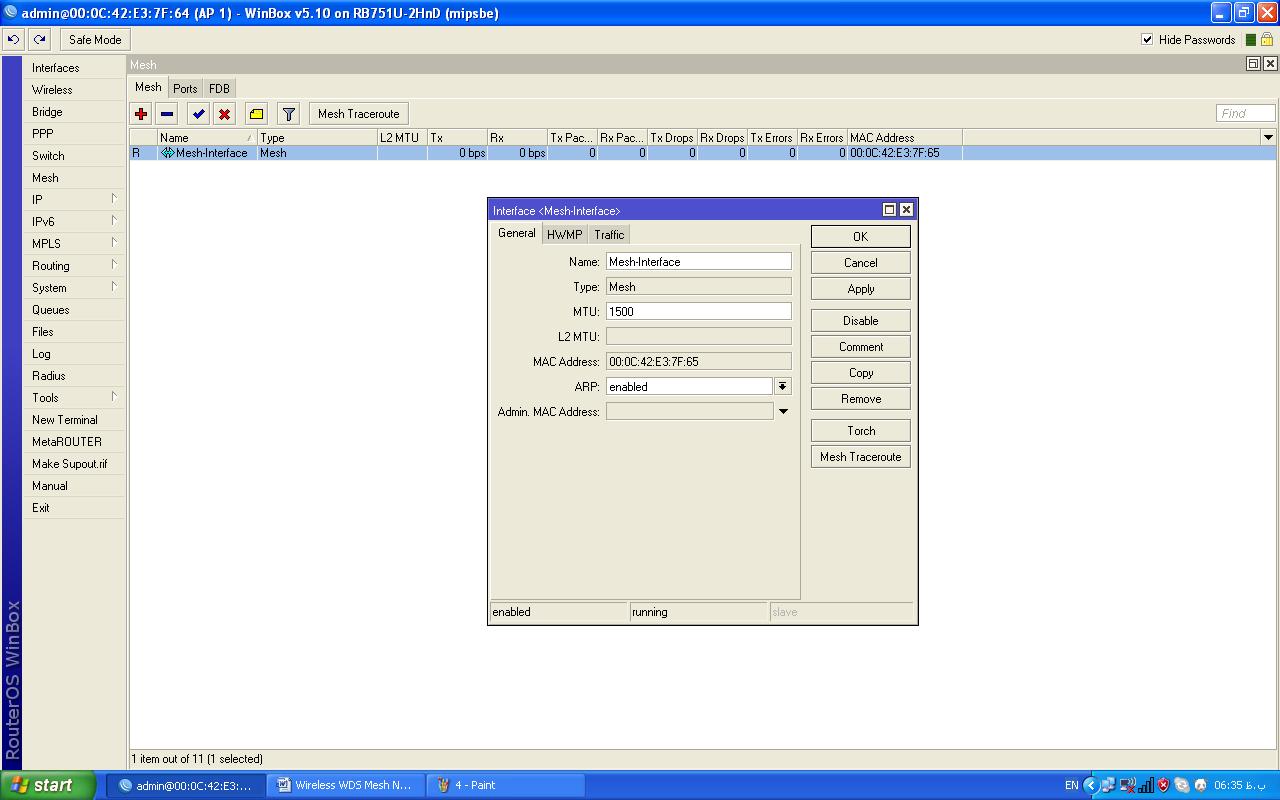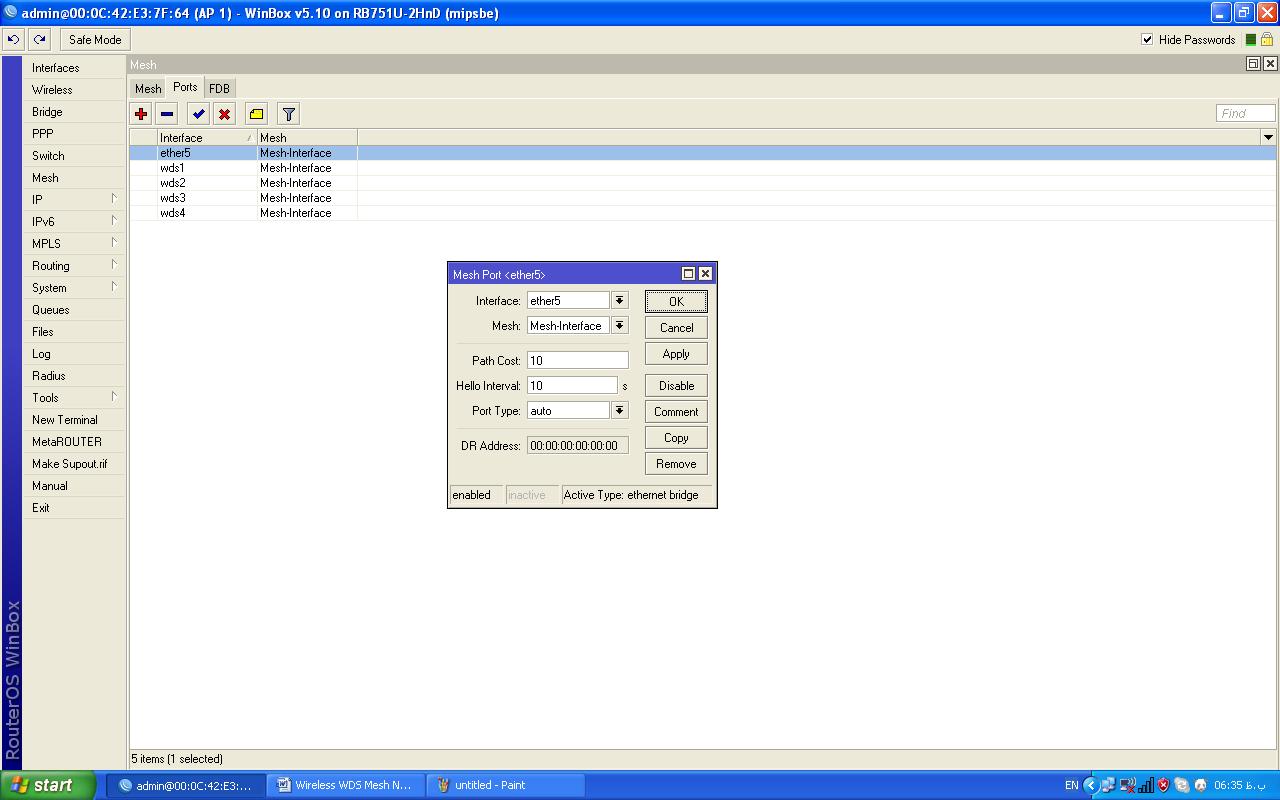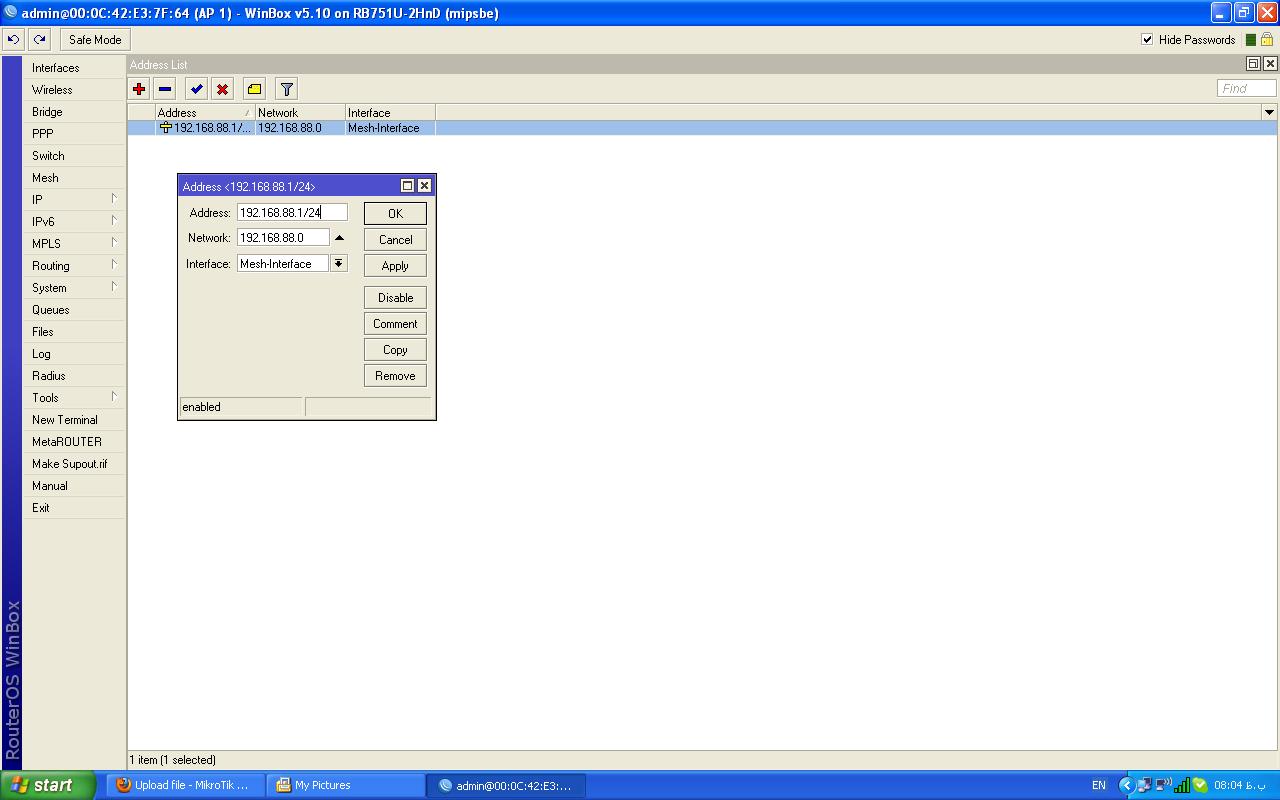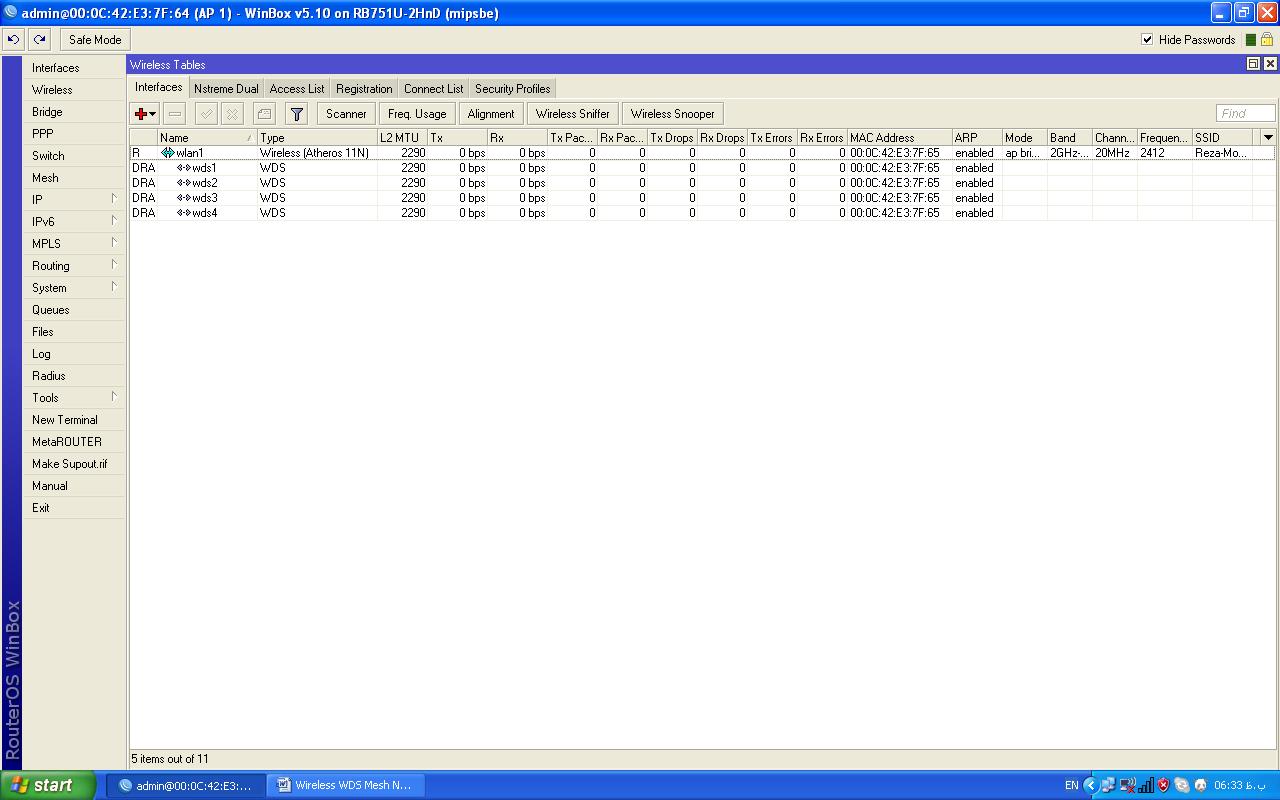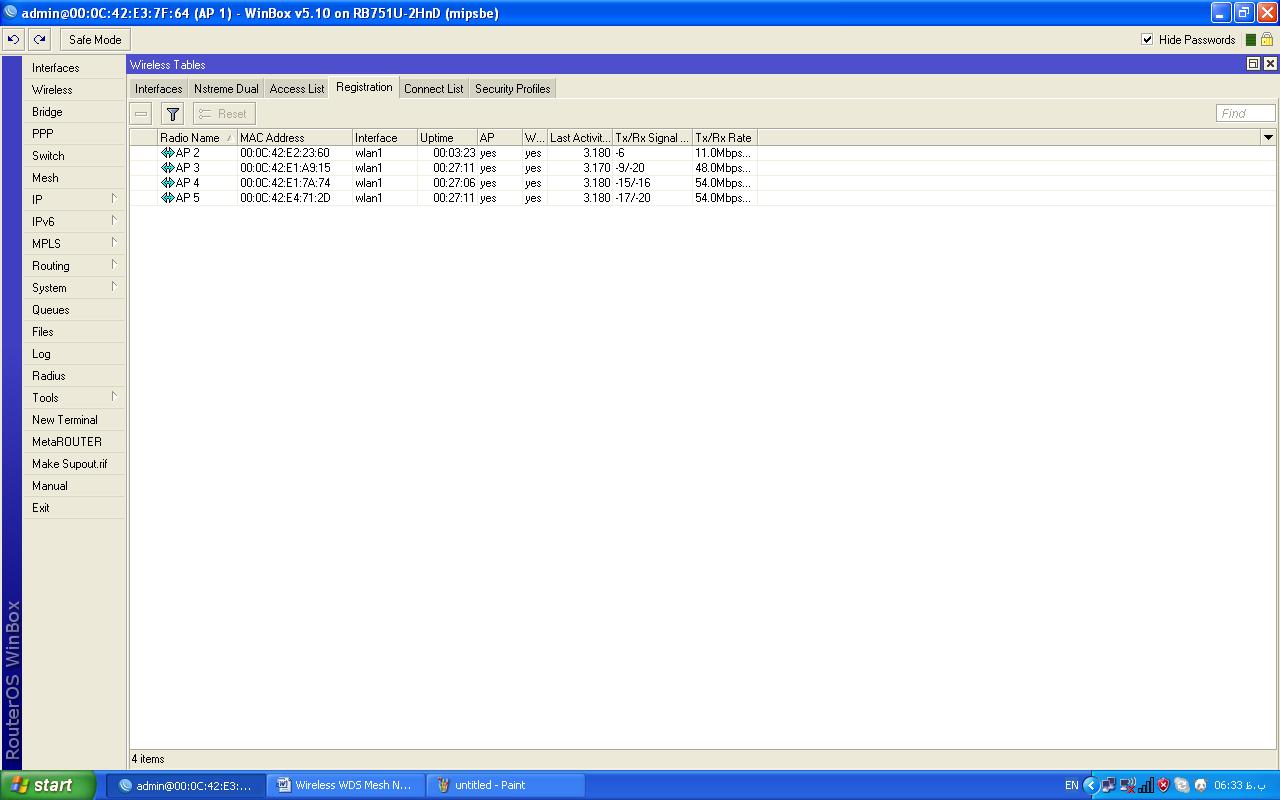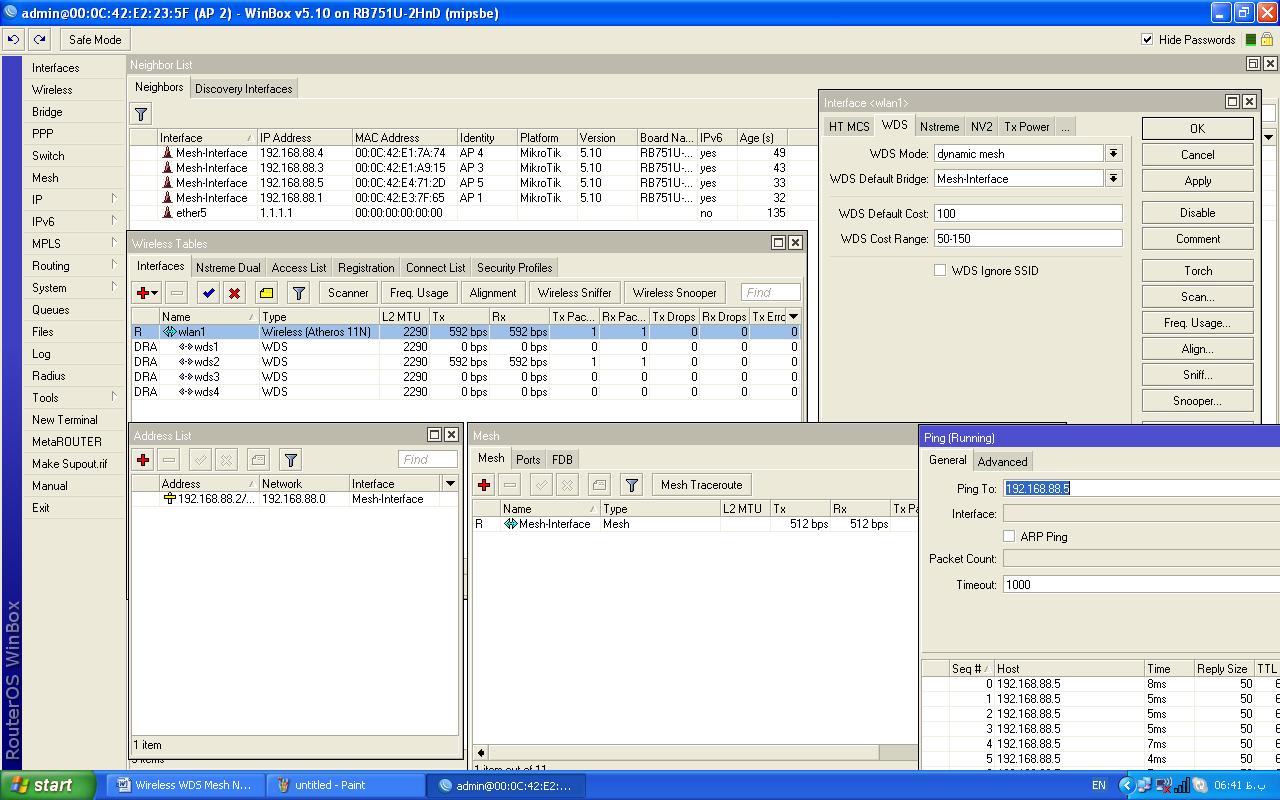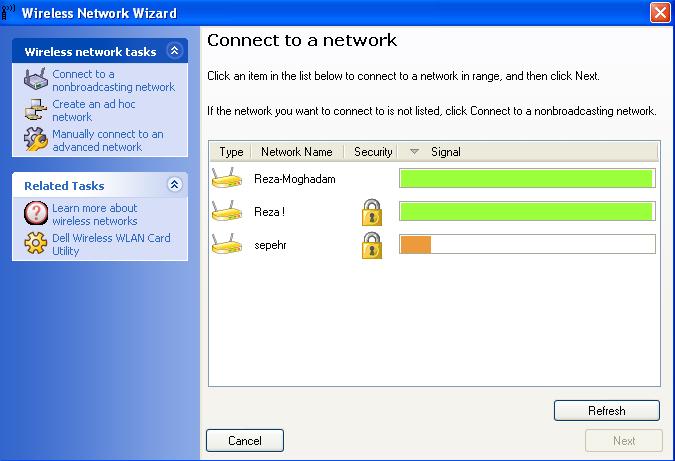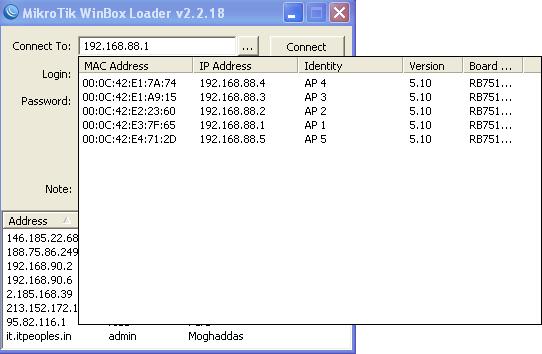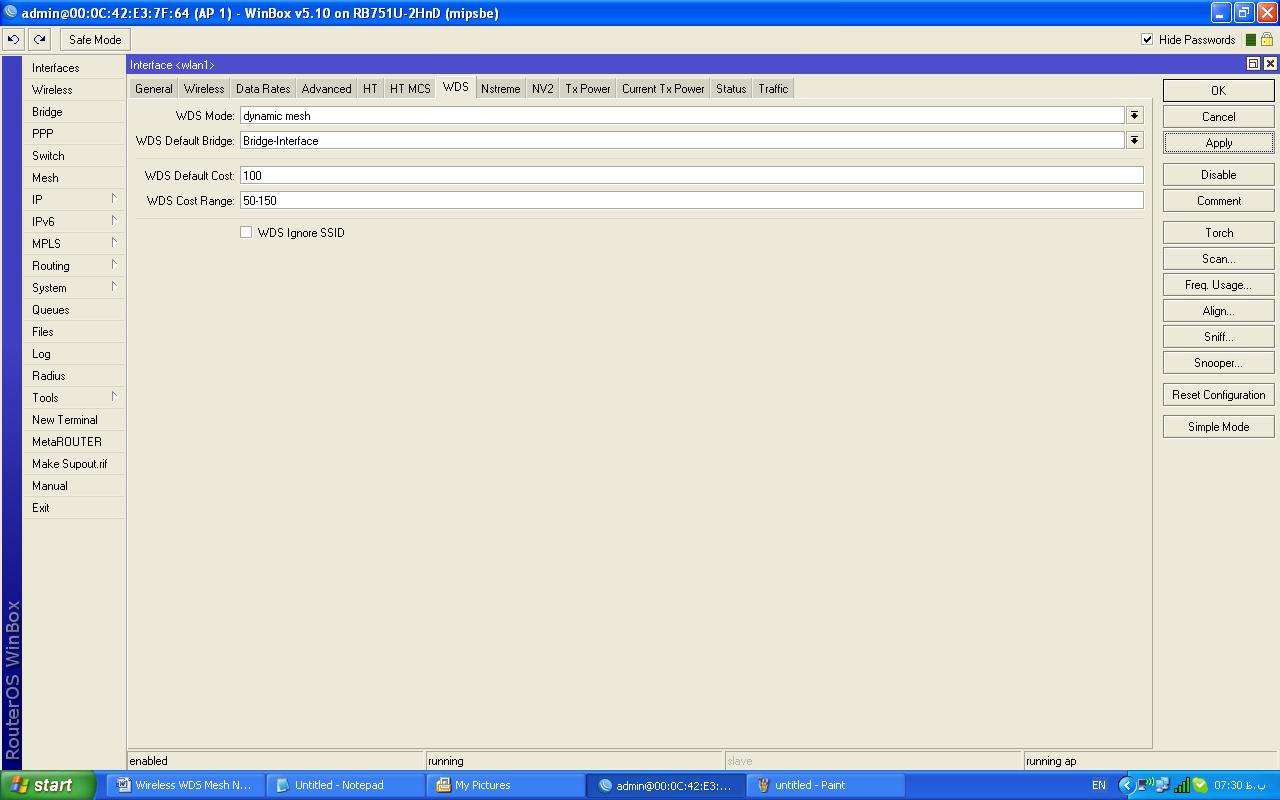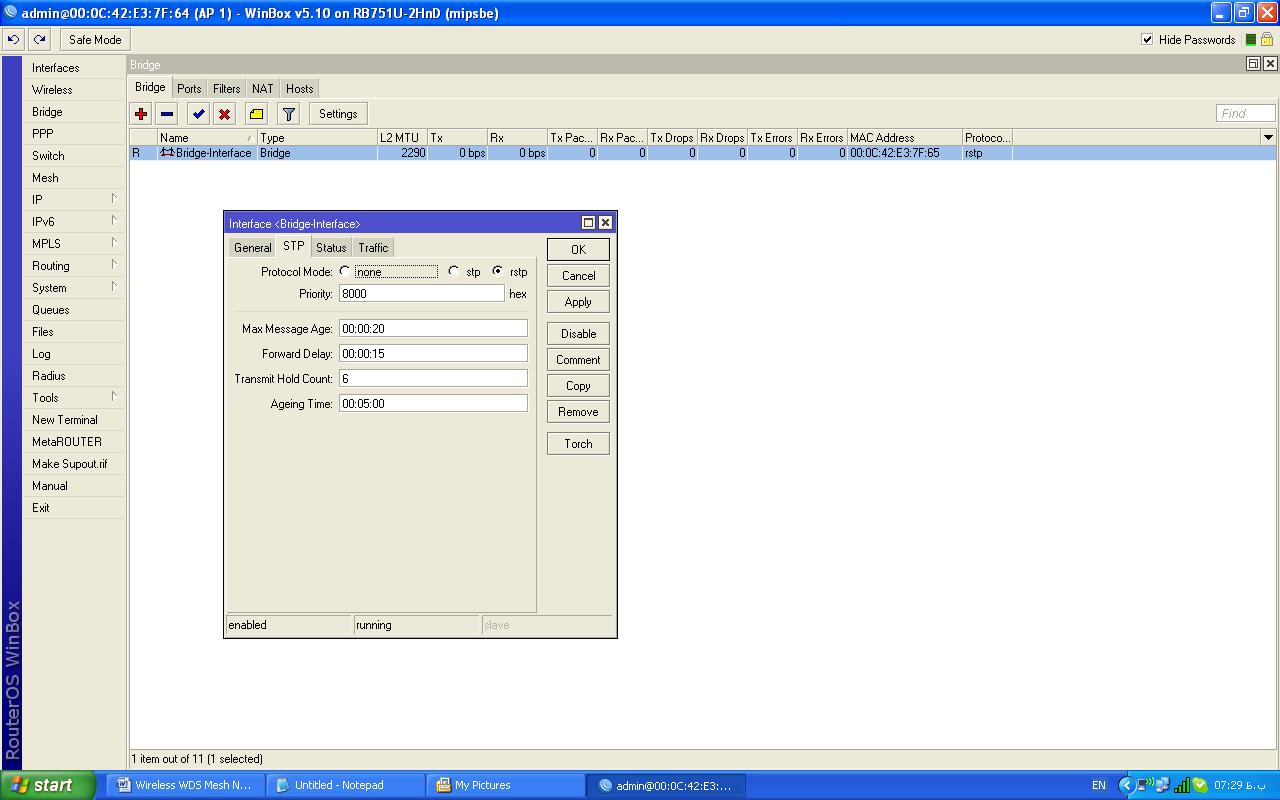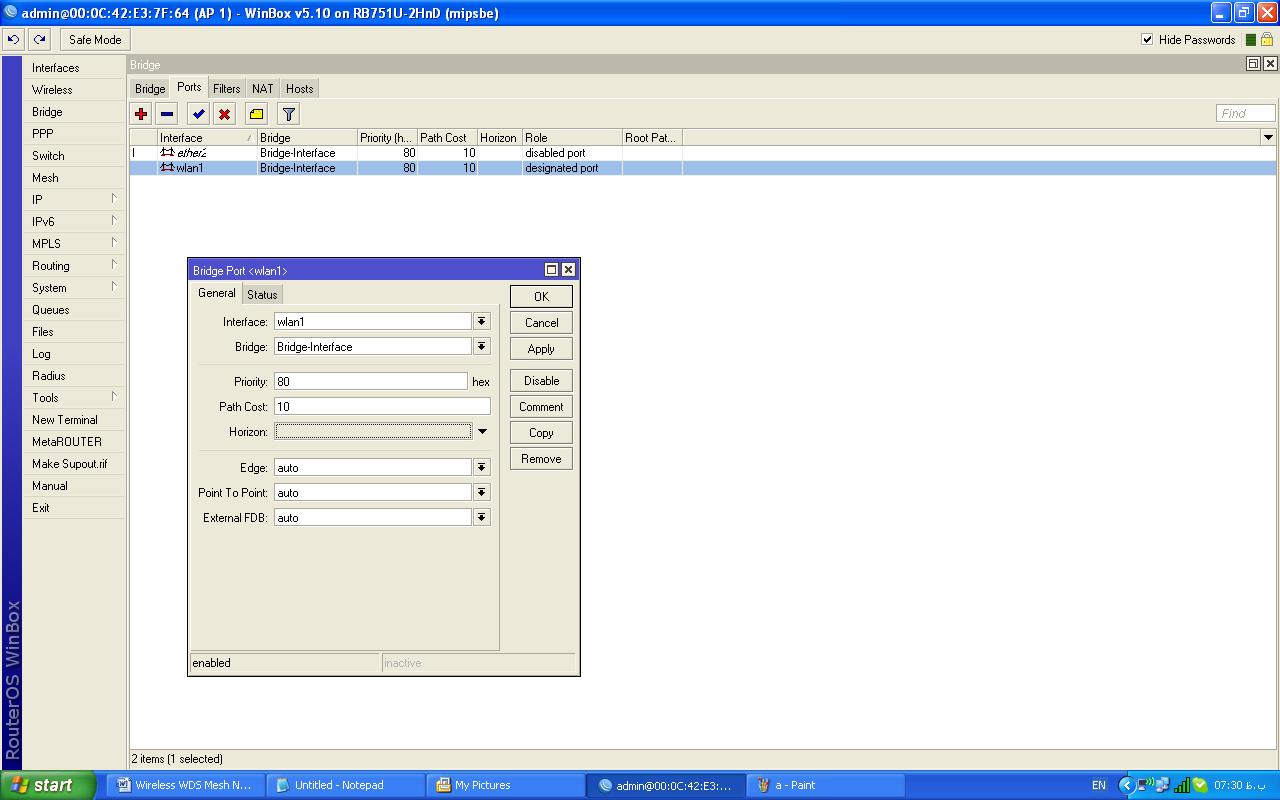Wireless WDS Mesh Network
Mesh Network Is a Topology , That Topology Has Full Bidirectional Connectivity Between His Nodes .
In This Mode Every Node In Network ( Access Point ) Haven’t Only A Way To Other Nodes , But They Can Access To Other Network With Other Nodes .
In Concept Mesh Have Some Modes Such As ( Full Mesh , Partial Mesh Or Hybird Mesh And … ) And I Want To Describe Full And Partial Mesh Modes And Its Configuration In Mikrotik .
Mesh network Have Some Advantage Such As : Roaming Ability , Full Coverage , Redundancy And Fault Tolerance Between Some Links And Etc …
In Mikrotik Router Board’s We Can Setup Mesh Network With Different Methods , And We Only Focus In Two Model :
Model 1 : Wireless WDS Mesh With Mesh Interface
Model 2 : Wireless WDS Mesh With Bridge Interface
Model 1
In This Model We Have Wireless Network In That We Need Some RouterBoard , They Must Be Configured The Same As Each Other ( Mode , Band , Frequency , Security , … )
I Configured My RouterBoard With This Configuration :
Mode : Ap-Bridge
Band : 2 Ghz – Only N
Channel Width : 20 Mhz
SSID : Reza-Moghadam
Frequency : 2474
Security Profile : Default
WDS Mode : Dynamic Mesh
WDS Default Bridge : Mesh-Interface
Mesh : Mesh-Interface
Mesh Port : Ether1
Diagram :
Wireless :
interface wireless set ssid=Reza-Moghadam mode=ap-bridge band=2ghz-onlyn frequency=2412 wds-mode=dynamic-mesh wds-default-bridge=Mesh-Interface
Mesh :
interface mesh add name=Mesh-Interface interface mesh port add interface=Wlan1 mesh=Mesh-Interface
IP Address :
Ip Address add address=192.168.88.1/24 interface=Mesh-Interface
Preview Result Of Configuration’s :
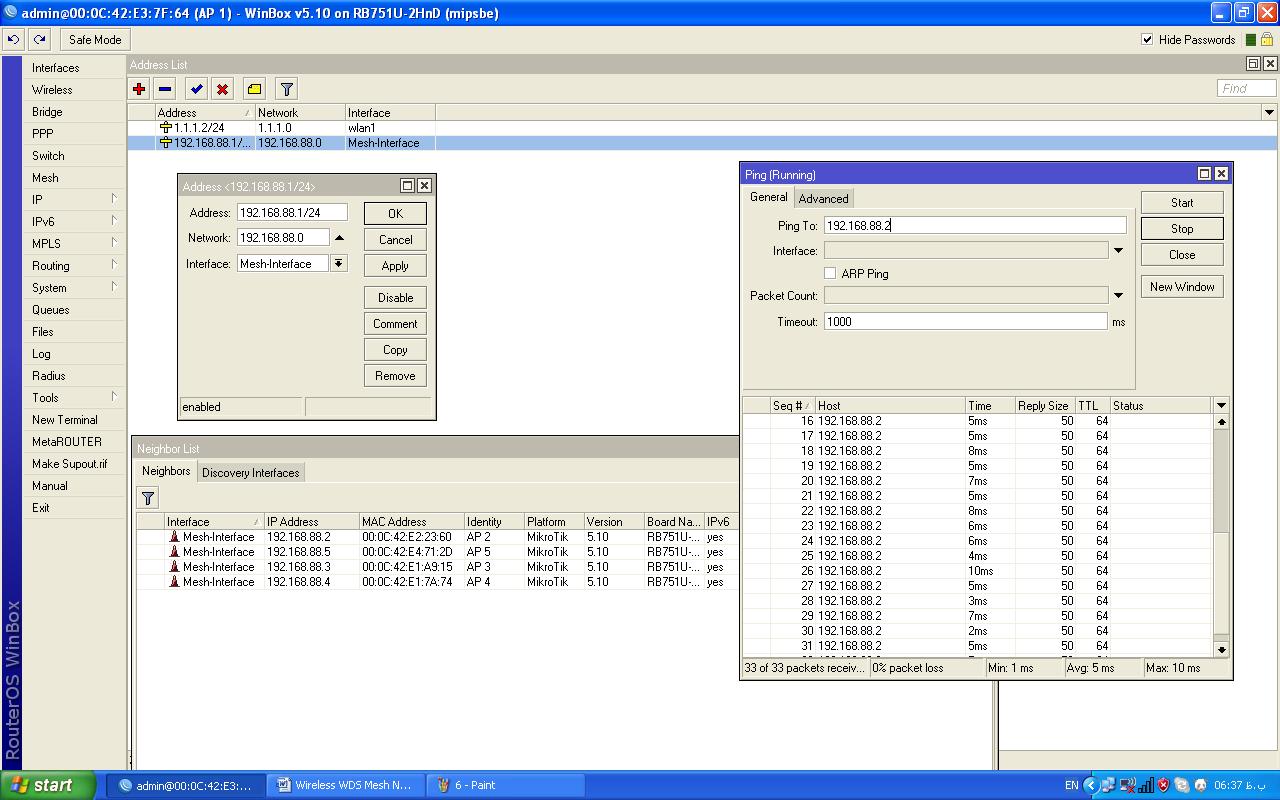
This Configuration Is The Same In All Of RouterBoards , But You Need Only Change IP Addresses .
Computer Client :
In This Way , Computer Client Only Can View A SSID When Scanned That ( For Roaming Purpose ) And After Connect To That , Can See All Other Router Board’s .
AS You Can See , All Access Point Have Full Connectivity With Each Other , In This Mode If One Link Goes Down Between Two AP’s , They Use Other Way From Other AP’s .
With This WDS Mesh Model , We Have A Full Mesh Network , Because In Same Time We Have Some Path To Other AP’s .
In This Model We Can Use A Good Protocol Called HWMP + ( Hybird Wireless Mesh Protocol + ) This Protocol Is Not IEEE HWMP Standard , This Protocol Is Mikrotik Layer 2 Routing Protocol , That can Route Path In Layer 2 Network .
You Can Also Use Two Modes Of HWMP In Your Mesh Network , They Can Optimize Your Path Routing . For More Information See HWMP +
Model 2
This Mode Is Also Similar To Full WDS Mesh But Have a Different , That Different Is , In This Model We Use Interface Bridge Instead Of Interface Mesh , And Also Use STP ( Spanning Tree Protocol ) Family Protocol’s Such As ( STP , RSTP ) .
STP , RSTP Protocol’s Give Us A Loop Free Path In Layer 2 Network , In This Mode A Better RouterBoard ( By Priority ) Act As Root Bridge In Layer 2 Network , And Analyze And Monitoring The Layer 2 Network With Send And Receiving BPDU’s ( Bridge Protocol Data Unit ) .
If He See Some BPDU Come Backed To himself , He Send Block Command To That Path ( To Other AP’s ) . In This Time , Other Extra ( Loop ) Path , Goes Down With Block Mode .
I Configured My RouterBoard With This Configuration :
Mode : Ap-Bridge
Band : 2 Ghz – Only N
Channel Width : 20 Mhz
SSID : Reza-Moghadam
Frequency : 2474
Security Profile : Default
WDS Mode : Dynamic Mesh
WDS Default Bridge : Bridge-Interface
Bridge : Bridge-Interface
Bridge STP Mode : RSTP Mode
Bridge Port : Ether1 , Wlan1
Diagram :
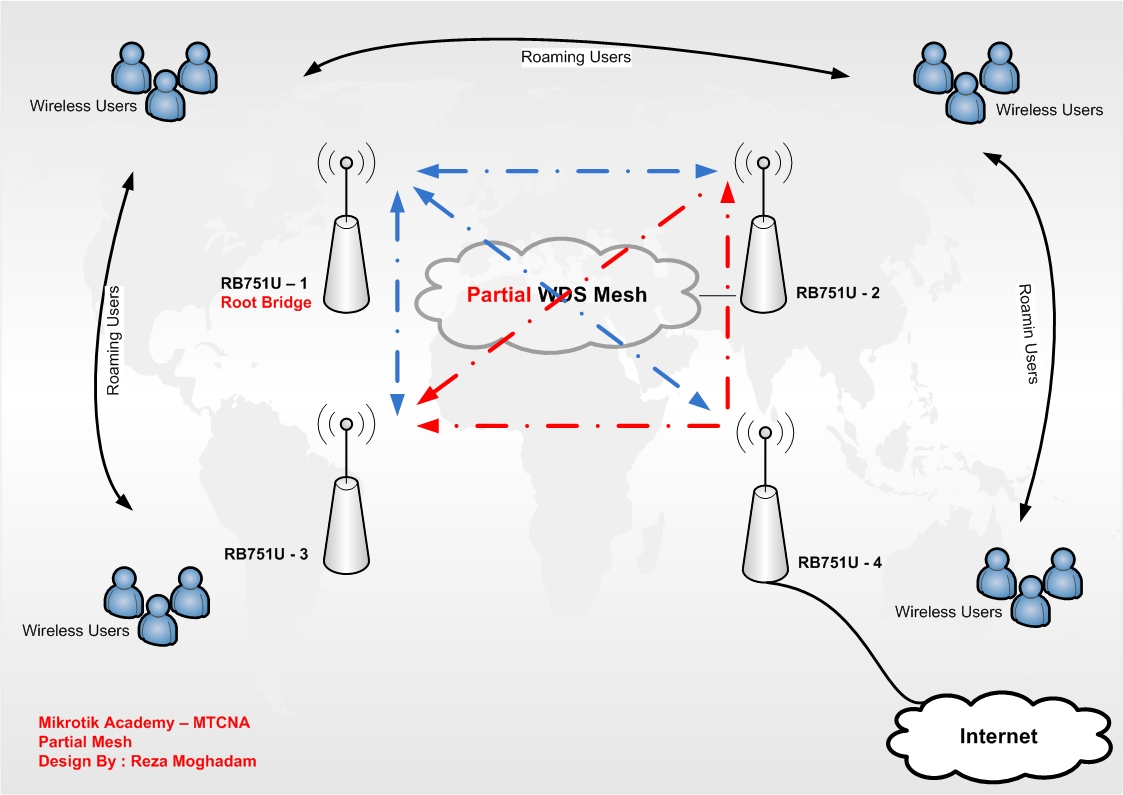
Configuration :
Wireless :
interface wireless set ssid=Reza-Moghadam mode=ap-bridge band=2ghz-onlyn frequency=2412 wds-mode=dynamic-mesh wds-default-bridge=Bridge-Interface
Bridge Interface :
interface bridge add name=Bridge-Interface protocol-mode=rstp interface bridge port add interface=ether2 bridge=Bridge-Interface interface bridge port add interface=Wlan1 bridge=Bridge-Interface
IP Address :
Ip Address add address=192.168.88.1/24 interface=Bridge-Interface
Exploration :
As You Can See , My RB751U-1 Selected As Root Bridge , And Managed Network AS Loop Free Layer 2 , By Blocking Extra Path , In This Way If Topology Changes , Root Bridge Get New Strategy To Block And Allow Port’s .
Blue Lines : Allow Port ( Root Port )
Red Lines : Blocked Port
Result :
With WDS Mesh We Can Have Full Connectivity Between Nodes , And Also Roaming For Our Users Can Be Useful . Base On Your Strategy , You Can Use Two Models .