
Windows 2016 Server is available as 180-day trial for testing purposes and when the evaluation period expires, the machine stops working properly.
Since the trial is an Evaluation edition, the installed version cannot be licensed as a paid edition but needs to be converted first.
When you try to enter the product key, the following message is displayed:
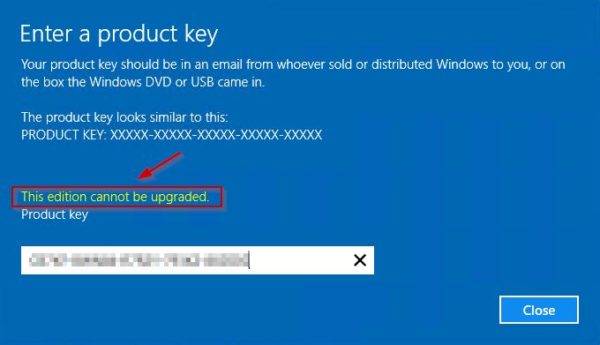
Verify current version
To display the current installed version, open an elevated Command Prompt and type the command:
C:\>DISM /online /Get-CurrentEdition
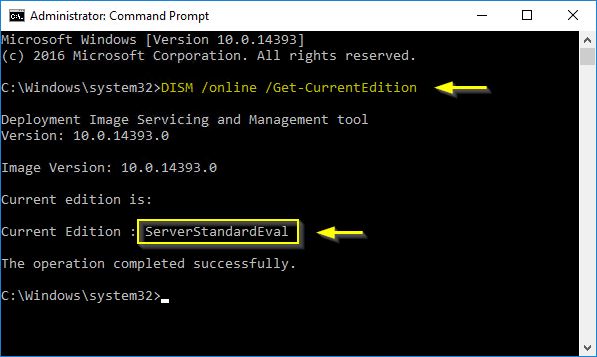
In this example, a Server Standard Evaluation edition is installed in the system. To check the Windows version, you can also use the command winver:
C:\>winver
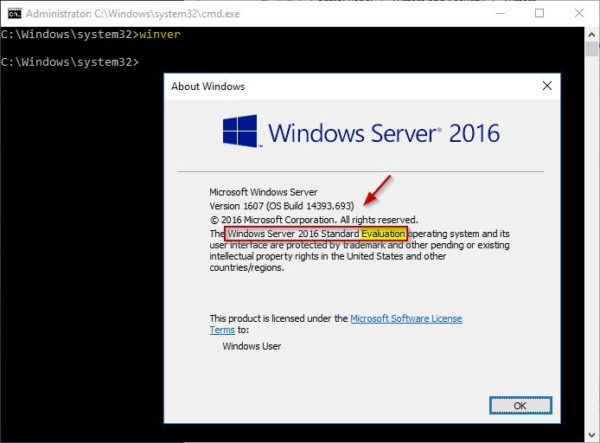
Convert Evaluation to Licensed version
To activate Windows Server with your product key, you need to convert the Evaluation version to Licensed. To check available versions type the following command from an elevated Command Prompt:
C:\>DISM /online /Get-TargetEditions
- ServerStandard
- ServerDatacenter

To convert the version, type the command:
DISM /online /Set-Edition:<edition ID> /ProductKey:XXXXX-XXXXX-XXXXX-XXXXX-XXXXX /AcceptEula
C:\>DISM /online /Set-Edition:ServerStandard /ProductKey:XXXXX-XXXXX-XXXXX-XXXXX-XXXXX /AcceptEula
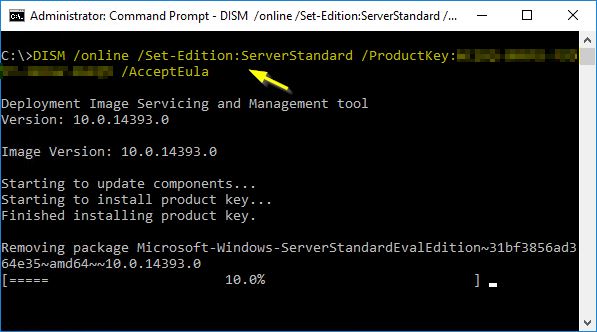
To complete the operation, type Y to restart the computer.
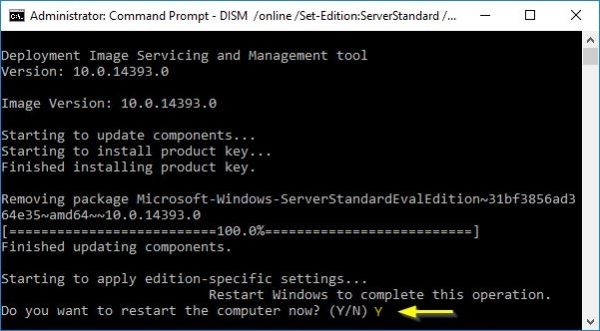
When the server has rebooted, check the installed version with the command:
C:\>DISM /online /Get-CurrentEdition

The Server edition is now a licensed version. Also using the winver command, the window displays the correct licensed version.
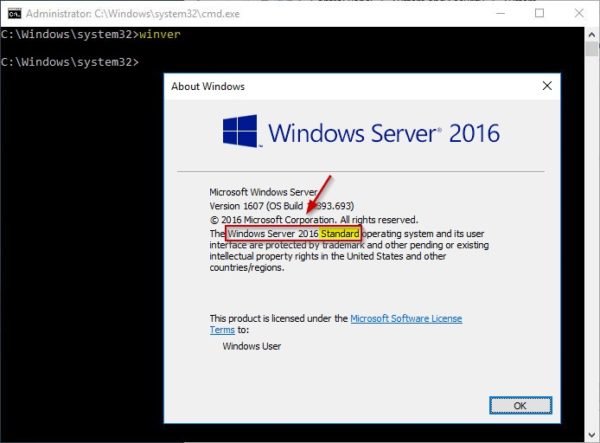
Windows has been activated successfully.

This procedure will only work if a KMS host is running on your network with KMS configured correctly.